Settle Open Participations (no product)
How to make sure participations that say "no product" have a valid product
When customers book an activity without a valid product, their participation will be flagged as a "No Product" booking. This means the booking is not linked to an eligible or active product. Let’s explore what this means, how to identify such cases, and how to resolve them.
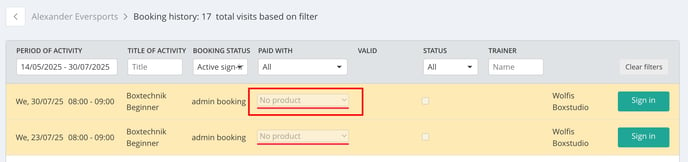
What does "no product" booking mean?
A "No Product" booking occurs when a customer registers for an activity without an associated valid product. This situation can arise due to several reasons:
- Incompatible Product: The customer's product isn't valid for the selected activity. Ensure that activities and products are correctly linked.
- Expired Product: The customer's product has passed its validity period.
- Exhausted Units: The customer has reached their booking limit for the current period (e.g., week or month).
Online bookings always require a valid product. Customers cannot book online without one.
Identifying Open Participations
You can find open participations in the following areas:
-
Dashboard > To-Dos: View a list of all open participations from the past 30 days.
-
Customer Profile: A red banner indicates any open participations in the customer's history.
-
Activity Sign-In: Customers with open participations are highlighted, accompanied by a warning icon next to their name.
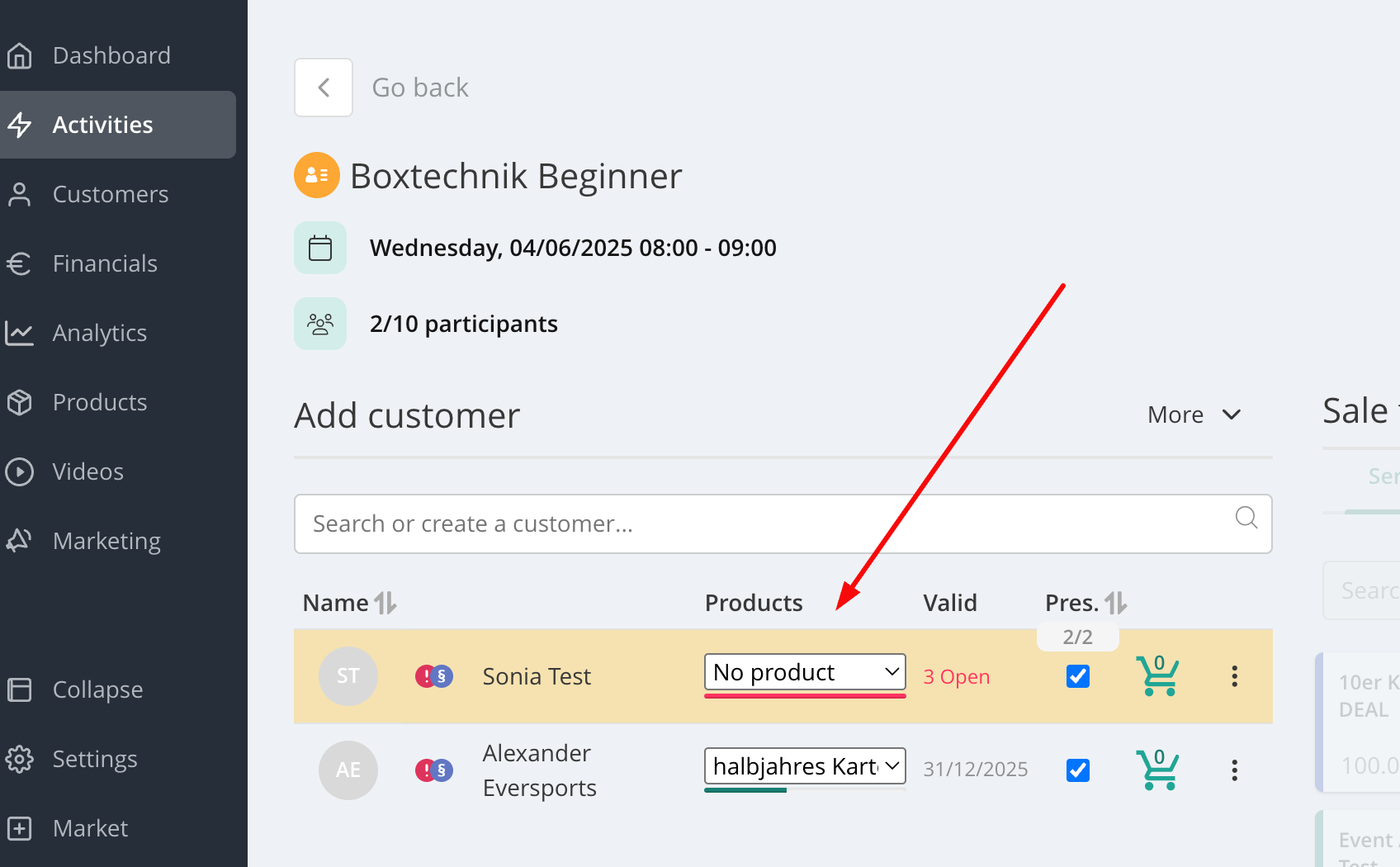
How can I solve this?
There are several ways to resolve these issues, depending on the reason behind the invalid booking:
- Incompatible Product:
-
- Check that the product is correctly linked to the activity in your activity settings.
- Once corrected, go to the activity's sign-in list.
- Click on the "No Product" label next to the customer's name and select the appropriate product from the dropdown list.
- Expired Product
- You can either extend the validity (if appropriate):
- Open the customer’s profile.
- Click the three dots next to the expired product to edit the validity date.
- Return to the activity sign-in and assign the valid product to the booking.
- or sell a new valid product.
- You can either extend the validity (if appropriate):
- Exhausted Units
- For Timecards or Memberships, unit limits cannot be modified once exhausted.
- In this case, you must sell a new valid product.
- Once purchased, assign the new product to the past participation by selecting it from the dropdown in the sign-in list.
- Customer Purchased a New Product
- If the customer has since bought a valid product, but the past booking remains unlinked:
- Go to the relevant activity’s sign-in list.
- Click on the "No Product" label.
- Select the new valid product from the dropdown menu.
- If the customer has since bought a valid product, but the past booking remains unlinked:
- Customer Does Not Have a Valid Product
- First, sell a new product to the customer.
- Refresh your browser to ensure the system reflects the update.
- Select the new product to link it to the past booking.