Create a SEPA mandate (automated SEPA)
Add, verify and monitor SEPA mandates for memberships with the payment method automated SEPA
Do you want to create a membership with the payment method automated SEPA?
If so, you first need to create a SEPA mandate.
1. Create a SEPA mandate
1.1 What is a SEPA mandate?
To be able to collect the payment for memberships with automated SEPA, you need a verified SEPA mandate. The SEPA mandate stores the name of the account holder, the bank account and the customer's authorization for the direct debit.
1.2. Creating a SEPA mandate
You can create a SEPA mandate in the customer profile via Details > SEPA mandate > Add SEPA mandate by entering the provided Name of account holder and the IBAN. If the customer purchases the membership online, the SEPA mandate is automatically created online.
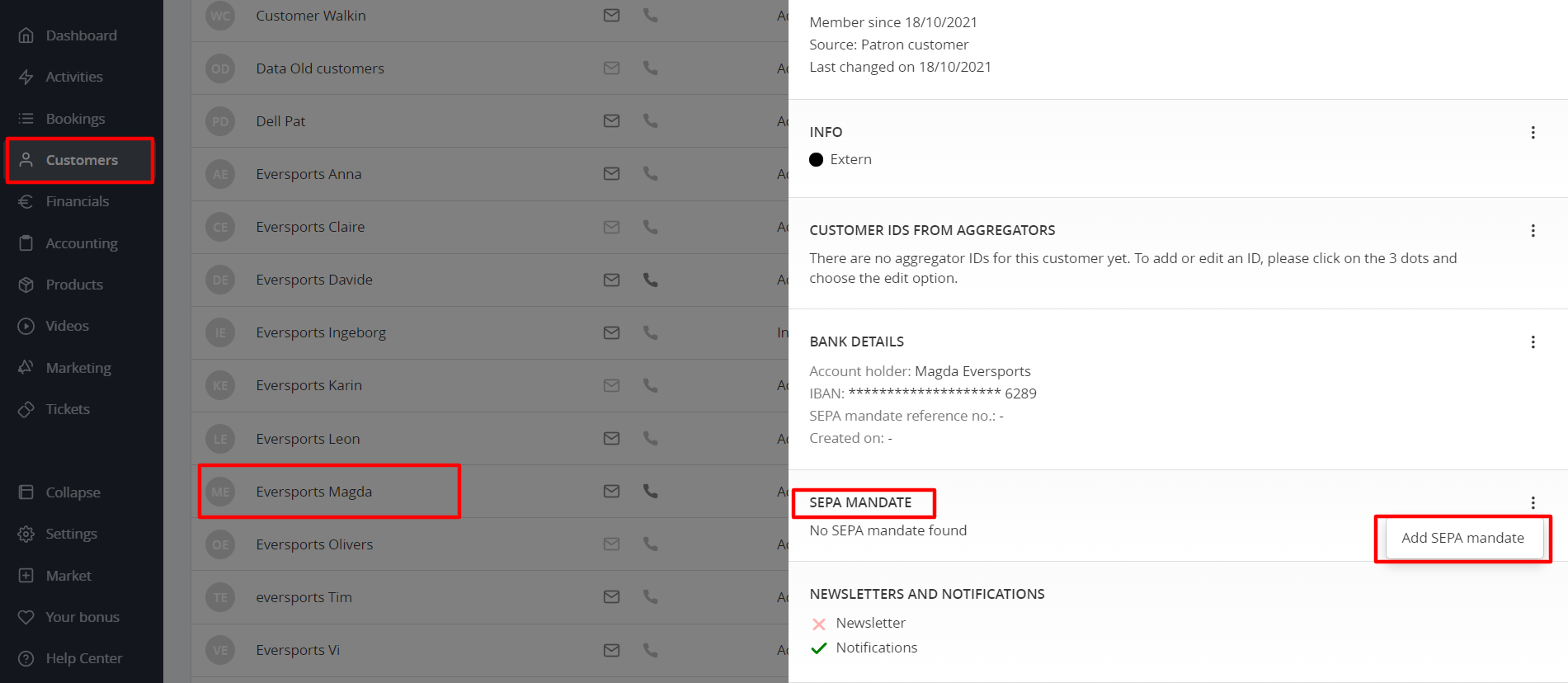

A SEPA mandate can only be created when the customer’s status is either Added or Accepted. Therefore, it is advisable to create the SEPA mandate before sending an invitation to the customer or immediately after they have accepted your invitation.
2. Verify a SEPA mandate
As long as the SEPA mandate has not been verified, no automated SEPA payment can take place. It is therefore important that you send a verification request to the customer:
-
Immediately send an email to the client asking them to verify the mandate and authorize the direct debit.

- It is also possible to verify the mandate at a later point. To do this, go to the customer profile and go to the Details> SEPA mandate > 3 dots > Verify mandate.

- You can send a verification email to the customer or, if it is a customer who has already given permission, you can manually verify the mandate.

You can already plan SEPA payments before the mandate verification is completed. Eversports Manager will pause all payments until the SEPA mandate is validated. (Invoice state "On hold").
⚠️ Attention: Once the mandate is verified, all on-hold invoices will be automatically released.
3. Monitoring invoices with payment type automated SEPA
In the menu Financials > Recurring Payments you can keep an eye on the recurring membership payments.
-
Each month, you can view the total number of payments, the cumulative amount they represent, and the outstanding balance for that period.
-
You can look at the planned membership deductions for the upcoming months.
In addition, there is a separate tab with payments that require an action. Here the failed SEPA transactions are shown together with the reasons for the failed payment.

4. Edit or delete a SEPA mandate
It is possible to edit or withdraw the SEPA mandate if requested by the customer in the Customer profile > Details >SEPA mandate > Edit or Withdraw mandate
Note: After you have edited and created a new verified SEPA mandate, the next invoice payment will be automatically processed using the newly created mandate.