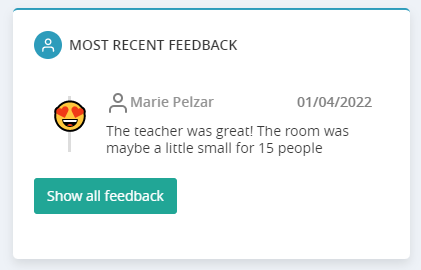Dashboard: Overview of Your Studio
Your studio at a glance
The Dashboard can be accessed from the top section of the navigation menu on the left-hand side of your screen.
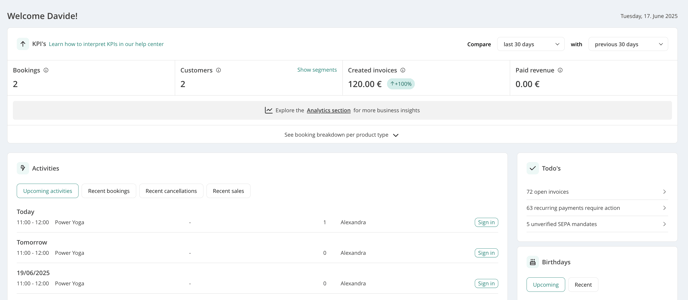
It provides a quick overview of the most relevant areas of your studio and includes:
- KPIs (Key Performance Indicators)
- Upcoming activities, recent bookings, recent cancellation, recent sales
- To-dos, such as unpaid invoices or open visits etc.
- Birthdays
Important: The Dashboard is only available to users with admin rights.
1. KPIs (Key Performance Indicators)
In general, you will find 4 key figures at the top:- Bookings: These are the active bookings within the selected time period.
- Customers: This is the number of customers who made the bookings in the selected period.
- Created invoices: This is the total number of invoiced revenue of all invoices created and not cancelled in the selected period.
- Paid revenue: This is the total of all payments (including voucher redemptions, less cancellations) from the selected period.
You have the possibility to view and compare these KPI over different time periods. To do this, you can simply click on the respective fields in the headline and you will see all the available time frames. More information about the KPIs here.
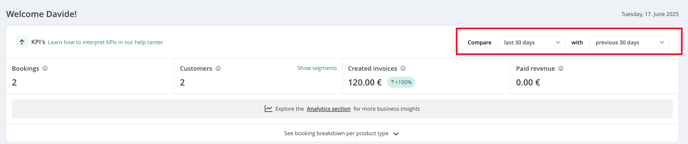
2. Activities
This section shows your upcoming activities, recent bookings, recent cancellation, recent sales.
2.1. Upcoming activities
You can also jump directly from the Dashboard to the Sign-in page of any listed activity.

2.2. Recent bookings and cancellations
Quickly identify which customer or staff member made a booking or cancellation with all the details about the class or product at a glance. You can access the customer profile or the sign-in by clicking on the name of the activity or customer.
 2.3. Recent Sales
2.3. Recent Sales
View the latest product sales at a glance, including who purchased each item, which employee made the sale, and the exact price. With just one click on the name of the product, you can also access the associated invoices for quick and easy reference.

3. To-dos
All pending tasks relevant to your studio are displayed here.
Click on an item to resolve it. Examples of common to-dos include unverified wallet, open invoices or bookings without a product.
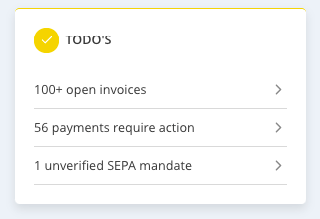
4. Birthdays
Stay on top of upcoming and recent birthdays 🎂 – see who’s celebrating today, tomorrow, or next week, and take the chance to personally wish your customers well 🎁. Missed a birthday? No worries – you can also check who celebrated last week or even last month.

5. Tips & Tricks
Discover valuable tips to help you make the most of your Eversports Manager. This section is regularly updated with best practices and helpful insights.
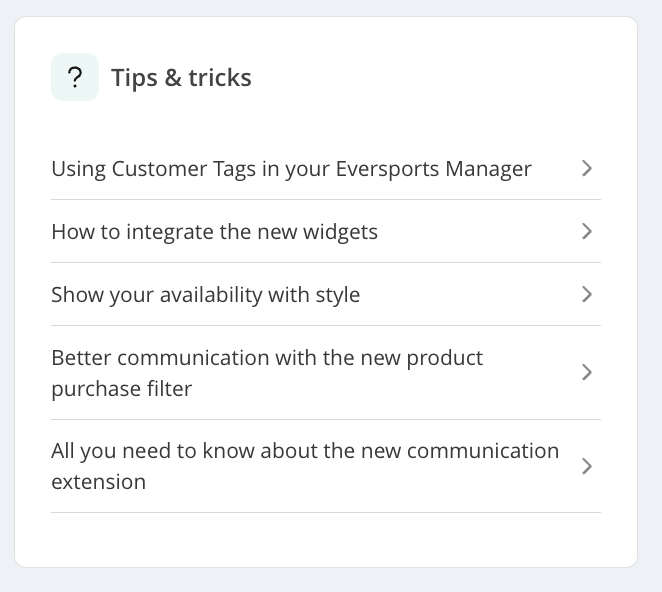
6. Referral bonus
Are you enjoying Eversports Manager? Recommend us to others - for each successful referral, you'll receive a €100 bonus as a thank you.
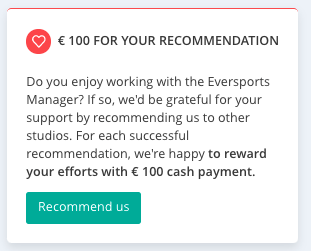
7. Reviews and comments
After a class, customers can leave you a public review which will be visible on your Eversports profile. They can also give you a private review by rating the studio and/or classes with an emoji and a comment, these will only be visible in the Manager.
The most recent comments are displayed in the Dashboard: