Share your activities with your customers
How to communicate activities with your customers through your website, social media or a newsletter
This article provides detailed insights into the various link options available for sharing information on your activities with your customers.
1. Communicate single-session activities (classes, trainings)
1.1. Full schedule
Please refer to this article if you have already implemented the NEW schedule widget!
In order to share your class schedule, you can share your widget link. Here you can find a guide on how to integrate your widget link on your website.
If you wish to communicate only your classes or only your trainings, you need to copy your widget link, which you can find in Settings > Profile > Widget link, and to add (without the quotation marks " "):
"?list=class" for the classes
"?list=training" for the trainings
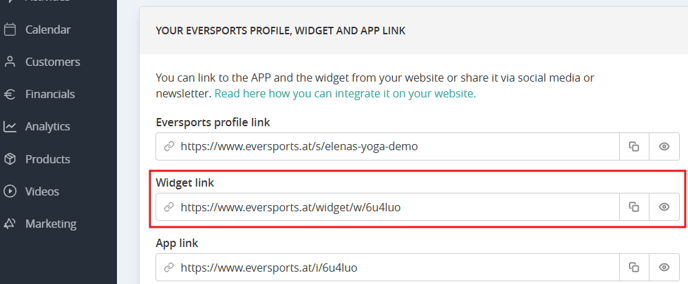
1.2. Individually
Click on the Activities > Classes (or Trainings) tab.
Each class appointment has an individual link (see screenshot). Click on the 3 dots and choose Share link. Click on the page icon to copy the link and link it to your website, newsletter or social media posts to advertise a specific class appointment.

2. Communicate all activities within one activity group
You can decide to share the activities of a specific activity group.
To do this you have to go to Activities > Groups > 3 dots > Share link.
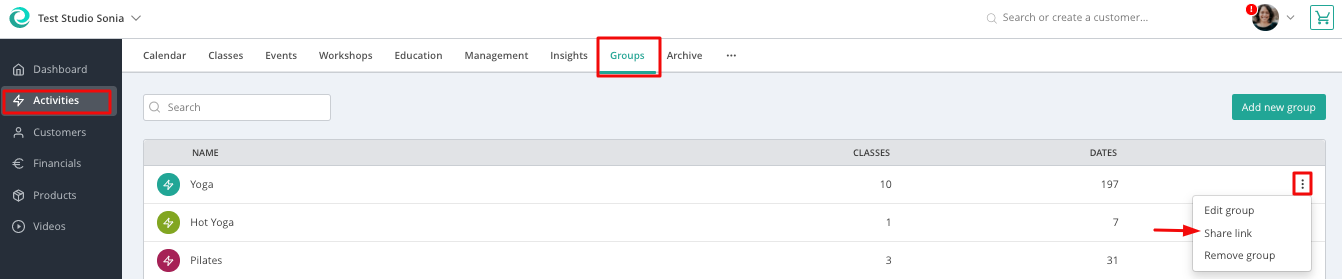
Here you can view & copy the link for the different types of activities of the group.
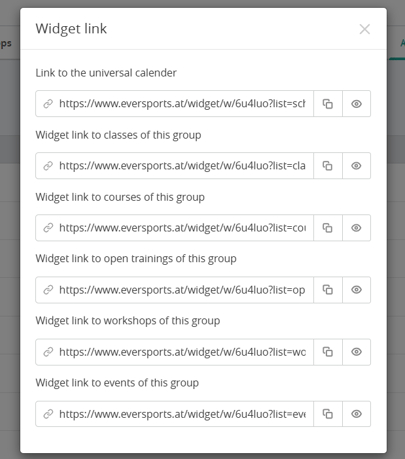
Note: If you see a blank page, check if you have activated the Class Calendar in your widget settings (under the menu item Settings > Widget > Schedule).
3. Communicate multi-session activities (courses, workshops, events, retreats, educations)
3.1. Per multi-session activity type
Please refer to this article if you have already implemented the NEW activity widget!
If you want to link an overview of all your courses on your website, you can do that as well.
You need to copy your general widget link and add the ending of your choice (without quotation marks).
"?list=course" for the courses
"?list=workshop" for the workshops
"?list=education" for the educations
"?list=retreat" for the retreats
"?list=camp" for the camps
"?list=event" for the events
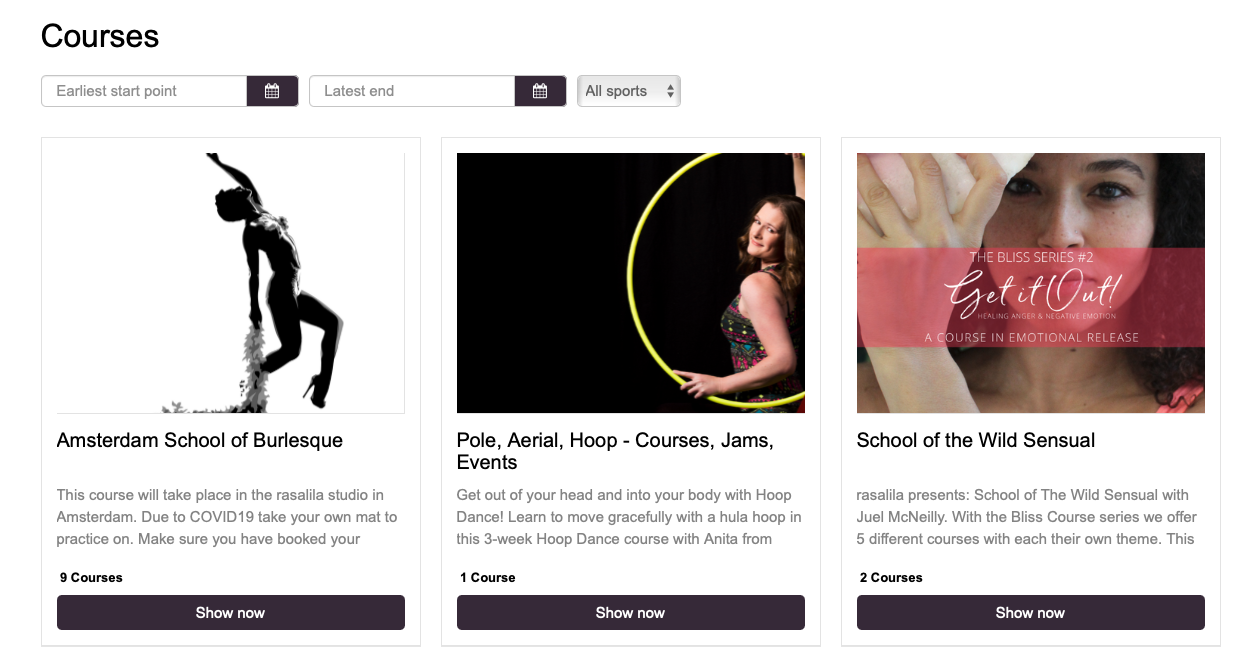
Your participants will have a good overview which courses you offer. You can also use this link in a newsletter, e.g. if you're about to start several new courses.
3.2. Individually
Click on the Activities > Workshop (or other activity) tab. There you will find all your workshop one below each other. Each course has an individual link (see screenshot). Click on the eye-icon to open the booking mask for this course. Click on the page icon to copy the link and link it to your website, newsletter or social media posts to advertise courses separately.
Tip: You can use the new Communication Extension to communicate any changes in your schedule or promote new activities to your customers directly on your Eversports Manager.