Creation of Block and Time Cards
Learn how you can create services (block cards and time cards)
In the menu Products > Services you can create a new service (block card or time card) by clicking on New service.
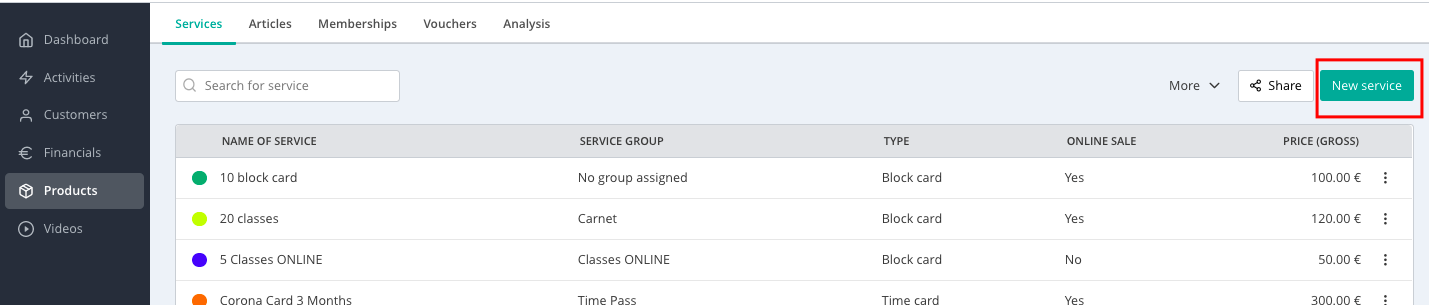
1. Enter basic info
You can select an already created product as a template or create a brand new one.
- Type of service: Choose if you want to create a block card or a time card.
Attention: This setting cannot be changed afterwards.
We generally recommend using blockcards whenever possible – especially for offers based on a fixed number of visits. This helps avoid creating timecards with unnecessary complicated settings.
- Assign service group: Service groups can be used to group similar services together. In your booking widget, the service group is the heading under which all services are listed that belong to this group. This makes it easier for your customers to find the product category they are looking for. Find more information here: Share your products online - Shop overview
- Special type: Optionally you can determine whether this product is either a trial product e.g. trial lesson or an aggregator product e.g. Urban Sports Club, Wellhub, etc. (this is used if studios don’t use our aggregator-APIs or for aggregators we do not offer APIs for). In your class settings, you can limit how many participants may come with such a product.
- Template: If you want to use this service as a template when creating future services, you can save it by ticking the box. This helps you to create services much faster as all the infos and settings are pre-filled from the template.
- Selling price: Set the price for your service and add the VAT. The Net price will be calculated automatically. Make sure you click the option to show this product in the selling sections of the Manager, otherwise it won't be shown at all.
Tip: you can add a corporate offer price to make your offer more attractive to corporate customers
2. Create Settings
- Link product with activities: It is important to select the activities (i.e. classes) that can be booked with this product. You can do this either here or in the settings of the activity.
- Offer: For block cards you indicate how often your customers can book with the block card, i.e. 10 times for a card with 10 credits. You can set the validity of the product (e.g. 2 months from purchase date)
- Runtime: For time cards (e.g. monthly card), you specify how long the card is valid. It can also be useful to limit the number of participations, for example, you can set that a customer can only book 2x classes per week. You can also allow the customers to collect their unused credits and use them later - until the product is valid.
- Furthermore you can set the purchase options:
- This product can only be purchased online by new customers and only once per customer: You can check this two boxes for trial lessons or trial periods.
- This service can be purchased and paid during online bookings: You can tick this box to sell your service online.
-
- Display this service in the shop: Show this service under the menu item Prices in the booking widget. Your customers can also buy this product without signing up for an activity, therefore it may be good to have the validity start on the date of the first booking.
- Customer groups: You can define whether a product can be bought by everyone or only by a specific customer group. (This only applies to online purchases). Only customers which are assigned to the specific customer group can see this service online.
- Communication: You can set up an automatic email to be sent when a certain number of units are left or the expiration date of the time card is reached soon.
Important: This automail will be sent only, if the customer has enabled notifications in their Eversports account and has no other product active.
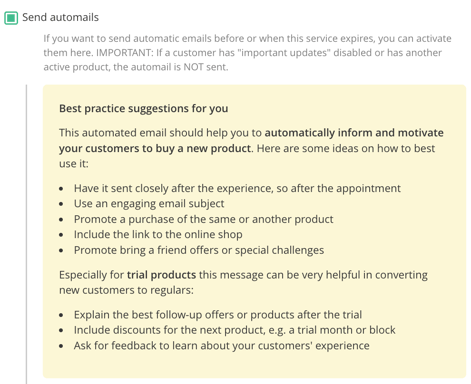

Don't forget to save!
Further information: