Waiting list (in Eversports Manager)
How the Waiting List Works: Notifications and Best Practices
When an activity is fully booked, the waiting list is automatically created.
1. How can I see if a customer is on the waiting list?
You can check if customers are on the waiting list in several places:
- Activities > Calendar
In the Calendar view, the number of customers on the waiting list is displayed in brackets next to the number of registrations. For example: (3/3) (1) indicates 3 registered participants and 1 on the waiting list:
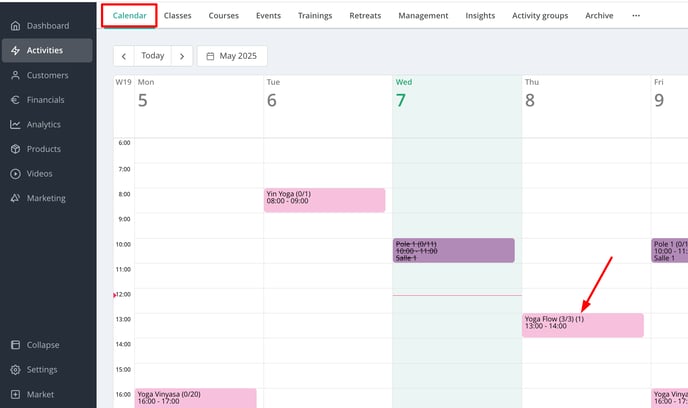
- Activities > Classes
Within the Classes tab, the waiting list count is similarly shown below to the registration numbers:
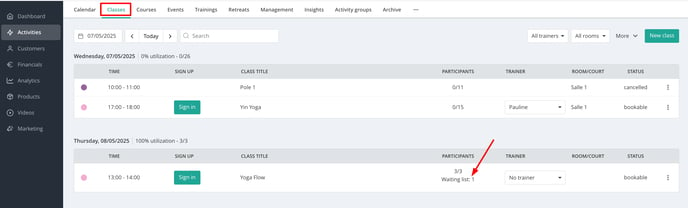
- Sign-In Page
On the Sign-In page for a specific activity, click on the link (e.g., “1 on waiting list”) to view detailed information about customers on the waiting list.
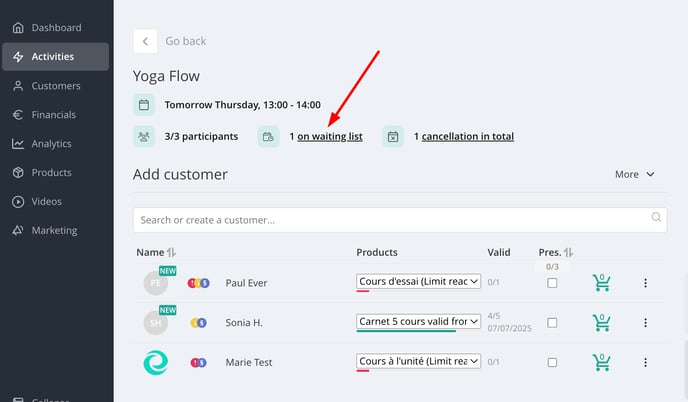
2. What does "New lead" mean?
A "New lead" refers to a person who has expressed interest in an activity but is not yet a registered customer at your studio. Due to data protection regulations, their name is not displayed until they become a customer - for example, by agreeing to your terms and conditions, purchasing a product, or booking a class.
Once a person becomes a customer, their name will appear, and you can contact them via email or phone, or access their profile directly:

3. How does the waiting list work if there are several customers on it?
When a participant cancels their registration:- All customers on the waiting list receive a push notification via the Eversports app.
- The available spot is offered on a "first come, first served" basis.
- The push notifications disappear from other customers' notification centres on their mobile device, to avoid any confusion. At the same time, all notifications remain in the notifications list in the Eversports App, so that customers can see the notification history.
4. If a place becomes available, can I add a customer who is on the waiting list myself?
You cannot directly move a customer from the waiting list to the list of participants. However, you have two options:
-
Inform the customer: contact the customer to let them know a spot has become available. They will have already received a push notification via the Eversports app and can register by selecting or purchasing a product.
- Manual Registration: register the customer manually for the class. Note that the customer will not be automatically informed of this action. Therefore, it's advisable to contact them directly or click on the three dots next to their name and select "Send booking confirmation" to notify them via email :

5. How does the waiting list work for my customers?
Customers can join the waiting list through both the Eversports app and your website's schedule widget.
-
They are not automatically registered when a spot becomes available.
-
They receive a push notification via the Eversports app on their mobile device informing them of the available spot.
-
To receive notifications, customers must have app notifications enabled on their smartphone or tablet.
Important: customers will only receive a notification that a spot is free through the Eversports app. No email is sent.
Upon receiving the notification, customers can complete their booking by selecting or purchasing a product as well as agreeing to your terms and conditions if they haven't already done so.
Tip: For more information on how the waiting list works from the customer's perspective, you can refer to this article: Waiting list (for your customers).