Teacher Substitution Made Easy
Learn how to manage teacher substitutions efficiently - from request to confirmation.
Managing last-minute teacher changes can be stressful. That’s why we’ve introduced a simple and flexible teacher substitution feature - built to save time and reduce admin overhead, while giving you full transparency and control.
Whether you're dealing with a last-minute absence or just want a smoother workflow, this tool is designed to reduce your effort and involvement in finding substitutions.
💡1. What is it?
This is what you can do with our teacher substitution solution:
- It is a free extension that allows teachers to request a substitute for an upcoming class on their own
- Then they can share the request in already established communication channels (e.g. WhatsApp group)
- Other teachers click on the link in the message and see the appointments that need substitutions
- Teachers with Manager access can accept a substitution request (1st come, 1st serve)
- The schedule is automatically updated once a teacher confirmed a substitution
- Leading employees and administrators can of course also support the process and create and share substitution requests for any appointment
- Substitution requests can be seen and managed in the Manager in Activities > My substitution requests (for teachers) or Activities > Substitutions (for leading employees)
✅ 2. Key Benefits
- No more WhatsApp answer chaos: requests might be shared via WhatsApp, but teachers don’t need to respond in WhatsApp directly - they just confirm their (non)-availability when they follow the link.
- Flexible and fast: First-come, first-serve assignment ensures speed without manual approval. This enables teachers to create and accept substitution requests on their own. So it is not necessary to define rules which teachers can do which activities in the Manager and keep this up to date.
- Minimal admin effort: No back-and-forth, no follow-up emails, no messy rules which teacher can do which activity - just create, send and go.
- Full visibility: See which appointments are covered, which still need action, and who has responded - all in one overview.
🔧 3. How it Works
In order to use the substitution solution make sure that you have activated the free substitution extension via the market.
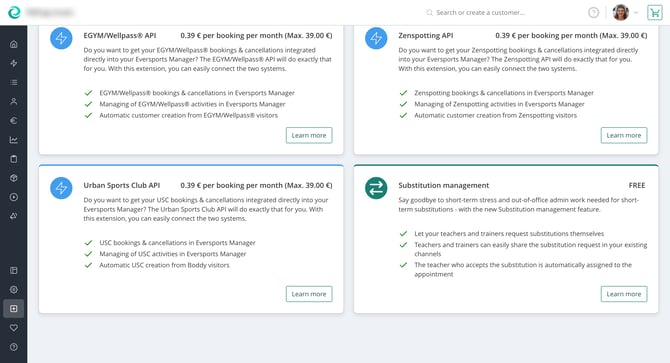
Once the extension is activated you can proceed with the following steps to find a substitute:
- Request a substitute
In the activity section, click “Request Substitution.” You then just select the appointments a substitute is needed for, provide a substitution reason and create the request. Through a click on the button the info can be copied easily.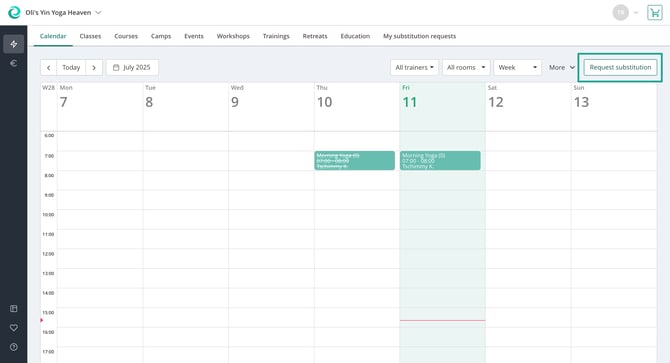
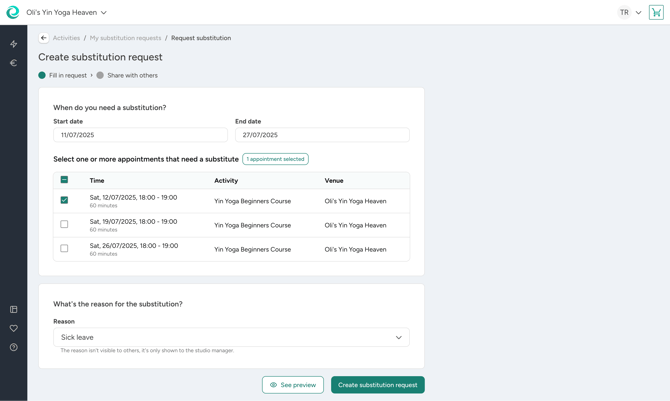
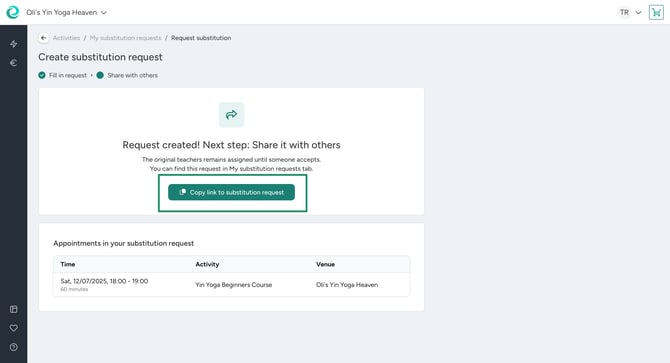
- Notify potential substitute teachers
The teacher who has just created a request and copied the info can then use established communication channels, e.g. the WhatsApp group of your studio, to paste the substitution info and send it. Other teachers can open it and provide their availability. They can either select the appointments they want to take over, or communicate that they are not available by clicking the button for the non-availability.



- Login to confirm your availability
If not logged in already, teachers are asked to login so that the system knows which teacher wants to substitute specific appointments or is not available.
The first teacher to accept an appointment is automatically assigned to it. You’ll see the update immediately in your substitution overview or your schedule.

- Notifications are sent out (🔜 Coming soon)
Once a substitution is confirmed, the original teacher and the substitute teacher receive an email notification so that they are aware that a substitution has been found. Optionally, you can also enable a notification email to an email address of your choice for both - when a substitution request is created and when a substitution is confirmed. For this, only go to the market, look for the substitution management extension and click on Settings. - Support the substitution finding process
You can track who accepted or declined in the substitution overview in the Activities section of your Manager. As opposed to teachers, who can only create substitution requests for their own appointments, leading employees and administrators can create substitution requests for any appointment. They can also select already existing appointments for which no substitution has been found yet, create a new link to a request and share this link then with potential substitute teachers. Individual appointment sharing is also possible by clicking on the copy icon. In case a requested substitution is not needed anymore, it can be deleted via this overview as well.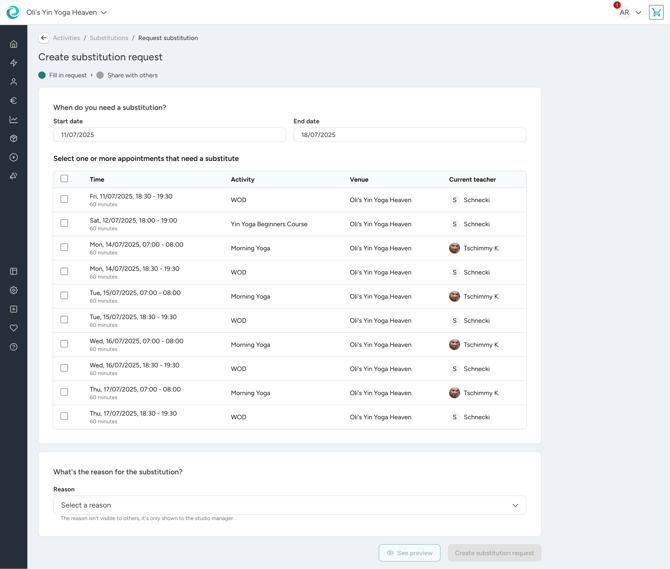
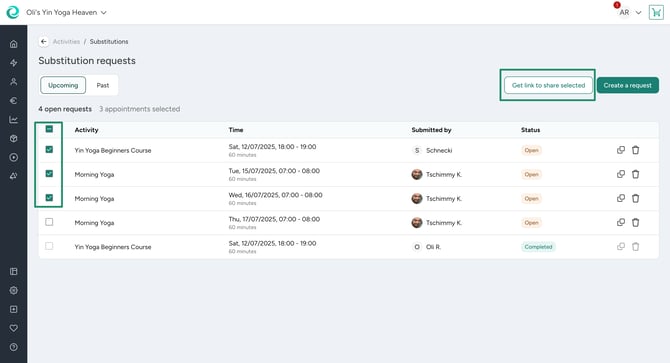
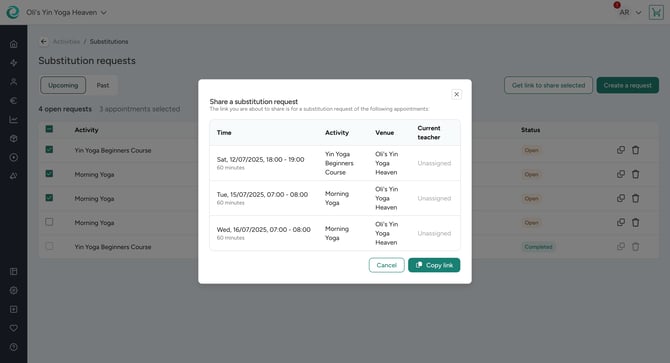
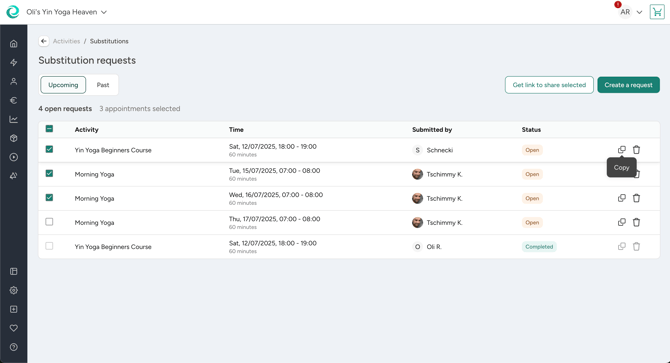
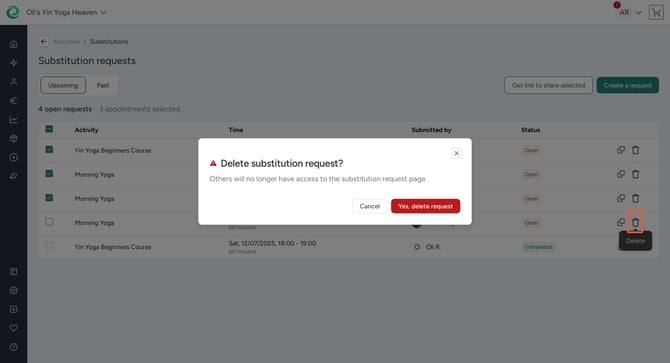
📝 4. Important to Know
- This is a first-come, first-serve system - the first teacher who accepts will be assigned.
- Once a substitute is confirmed, the request is considered complete. The schedule is updated automatically and the request cannot be deleted anymore. However, you can of course still change the teacher in the appointment details if there are further changes.
- Currently, no manager approval is required. This keeps the process fast and lightweight and eliminates the need of manual intervention.
- To confirm a substitution request, potential substitutes need to have a teacher profile created and any role that gives them access to the activities section of the Manager (external teacher, teacher, employee, leading employee, or administrator).
Note: If you are using the Payroll extension: make sure to verify the settings of your payroll methods, because if a teacher replaces a class that he/she doesn't usually teach and that class isn't selected in the teacher's payroll method, the class won't automatically be counted in the calculation.
🎯 5. Best Practices
- Encourage teachers to respond quickly, even if they decline.
- Tell them to only respond via taking over substitutions or confirm their non-availability to reduce communication efforts (e.g. WhatsApp responses to the request).
- For longer-term substitution needs (e.g. vacation), advise your teachers to share the request only with you and see if there are any appointments you directly want to share with a specific teacher first.
❓ Still Have Questions?
Feel free to reach out to our support team - we’re happy to help you get started or collect your feedback to make this feature even better!