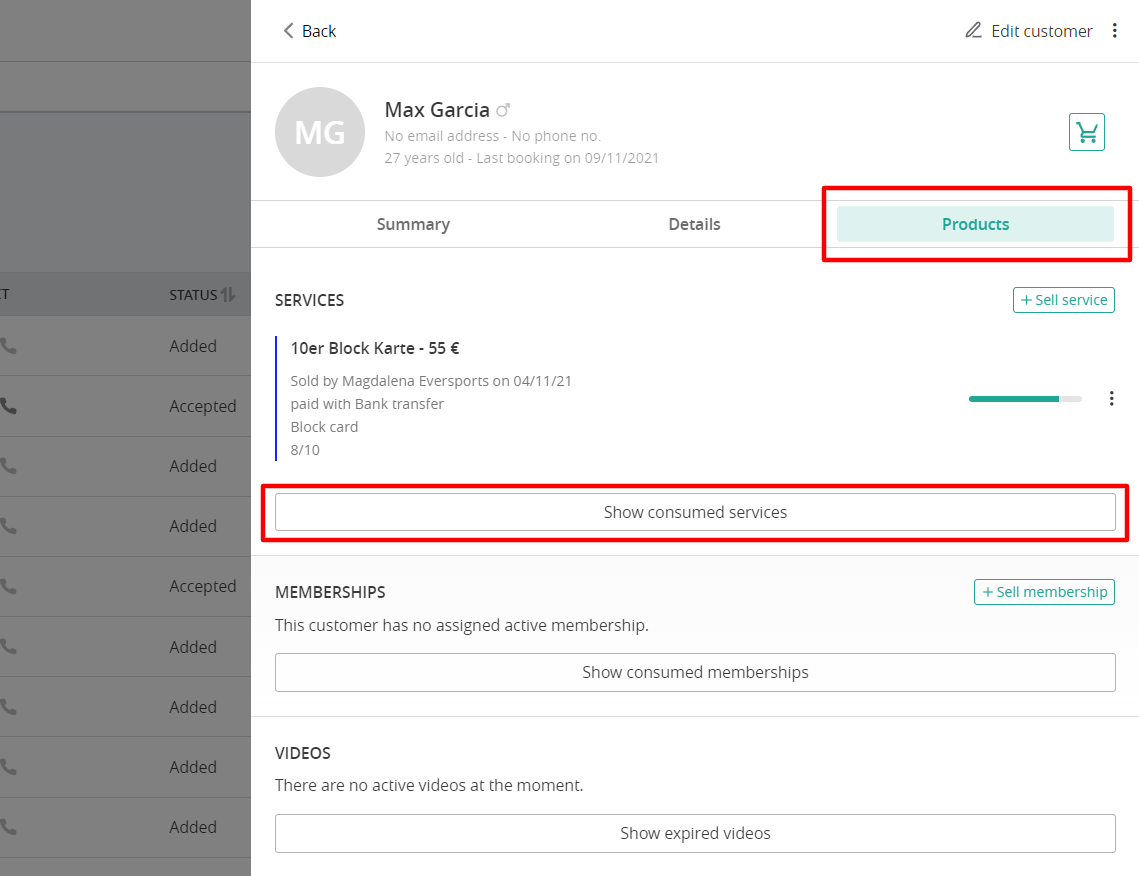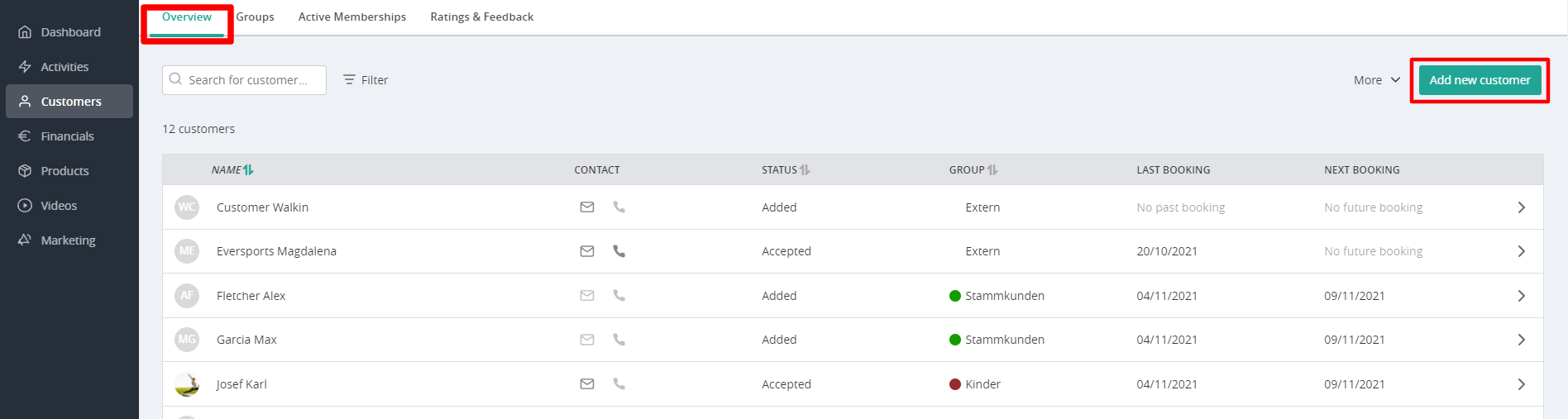First Steps for Teachers and Employees
Everything teachers and staff need to get started with Eversports Manager, including Sign-ins, sales, and managing customer data.
In this article, you’ll find all the important information to help your teachers and employees get started with Eversports Manager.
📥 Access and Permissions
⚠️ Important: If your teachers or staff should have access to your system, make sure to assign them login rights.
- Their permissions depend on the role you assign.
- See the full overview of roles and permissions here.
- All teachers and staff log in via:
🔗 app.eversportsmanager.com
Teachers and staff can perform the following actions depending on their assigned role.
The availability of the functions below are based on the Teacher role – any extra permissions available in other roles are noted separately.
1. Manage Sign-ins for Activities
Teachers and employees can sign customers in and out of classes.
-
Go to Activities in the Manager.
-
Select the activity, then click Sign-in.
-
For courses, workshops or events, it’s also possible to register customers for multiple sessions.
📖 Learn more about using the Sign-in here.
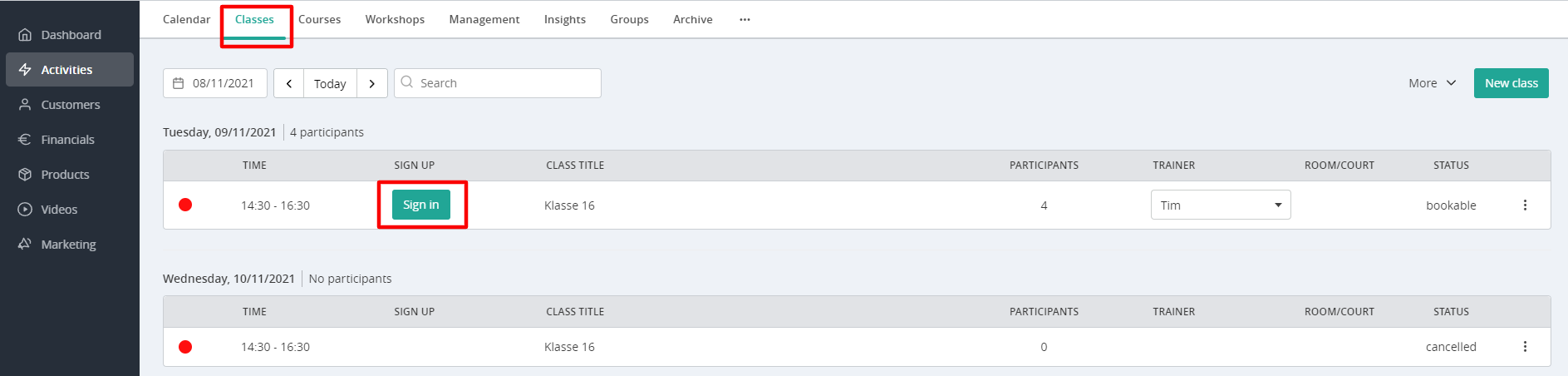
In the Sign-in you can:
-
Register existing customers
-
Create new customer profiles and sign them in at the same time
-
Sell a product if the customer doesn’t yet have one
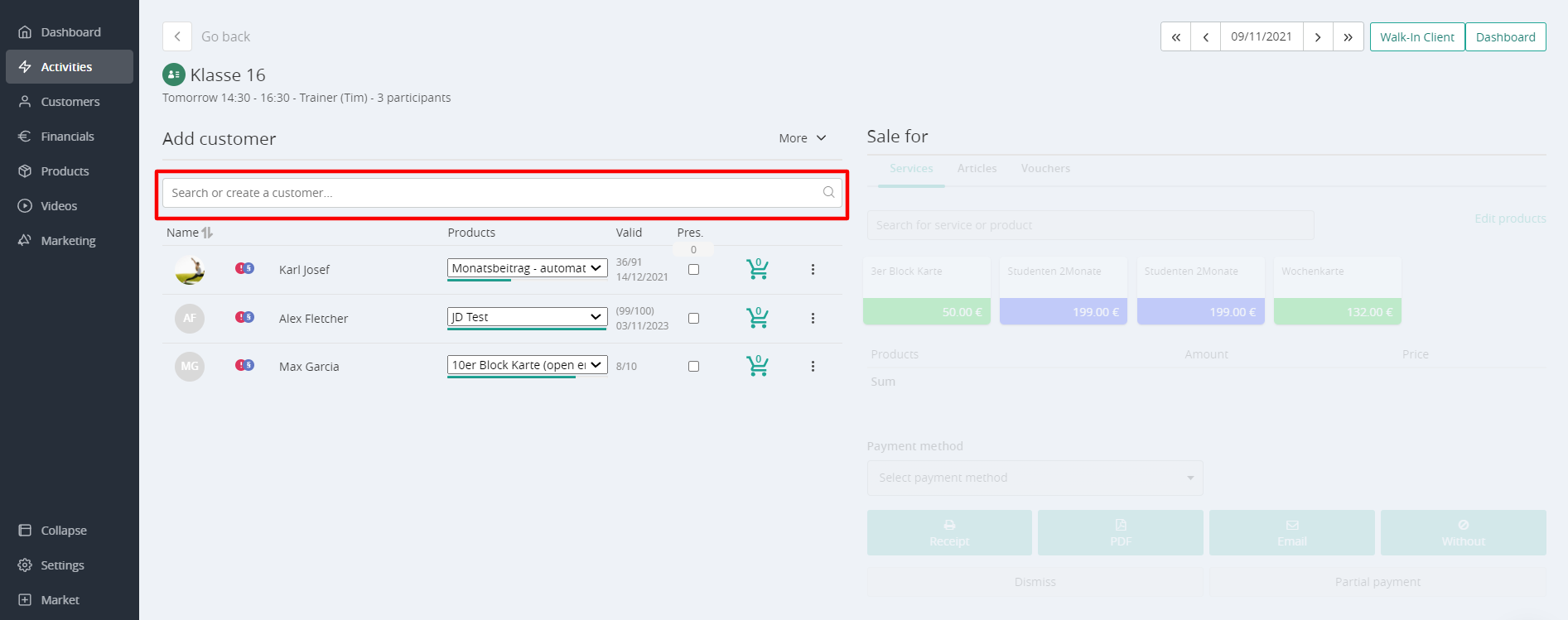
2. Sell products
Products can be sold in three places:
-
Directly in the Sign-in window: sell products in the Sign-in
-
In Financials > Selling: sell products to your customers
-
On the customer profile (not visible for teachers)
To sell a product:
- Select the product on the right-hand side (services, articles, or vouchers).
- Choose the payment method (cash, transfer, etc.).
- Choose how to send the invoice: Receipt, PDF, Email, or No invoice
💡 Note: Even if you choose the option "Without" (i.e. no invoice), the invoice will still be created, just not sent.
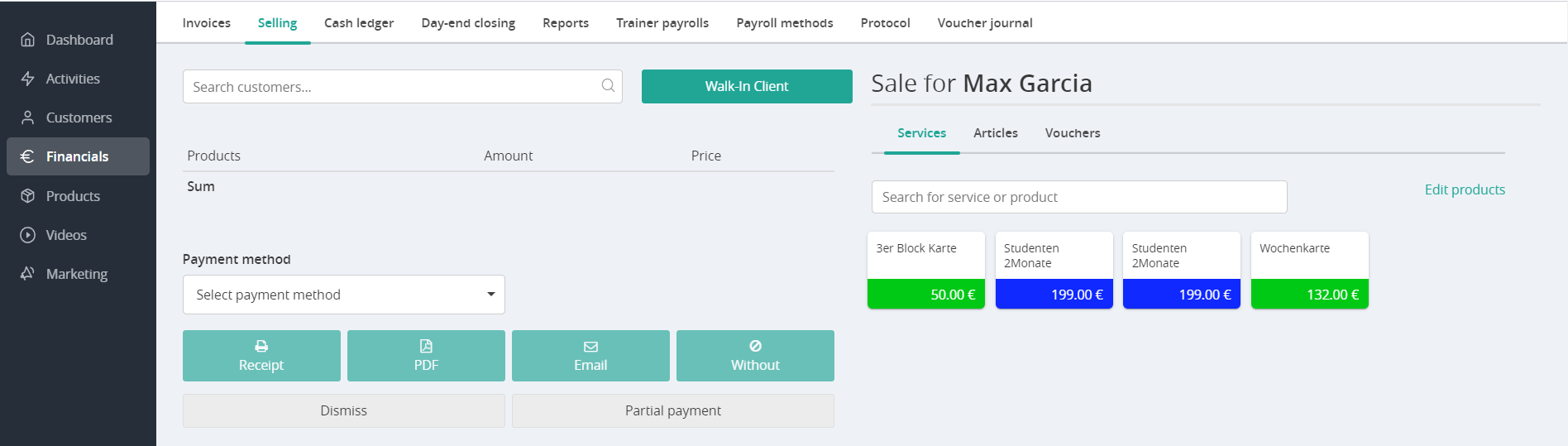
3. Settle Bookings Without a Product
If a customer is booked into an activity without a valid product, they will appear in the Sign-in with a “no product” label.
📖 Learn how to resolve these bookings here.
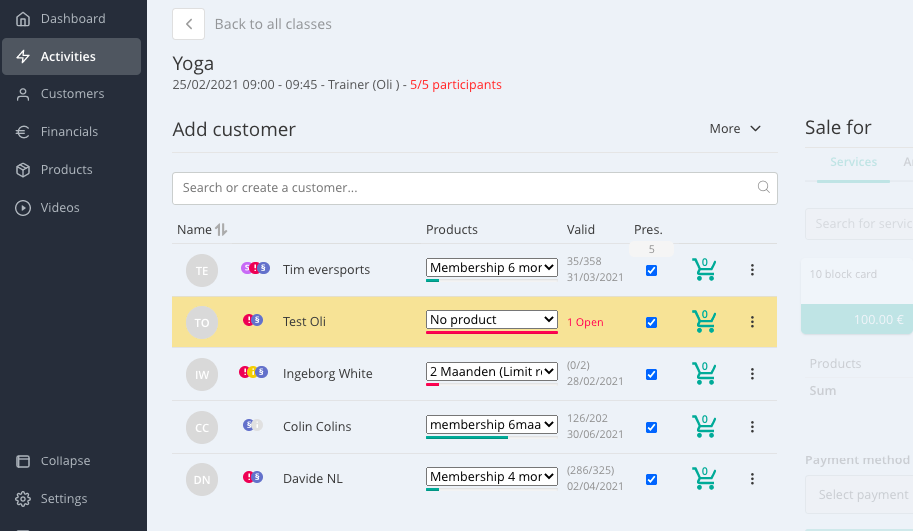
4. View invoices
In Financials > Invoices, staff can:
- View today’s and yesterday’s invoices
- Mark open invoices as paid
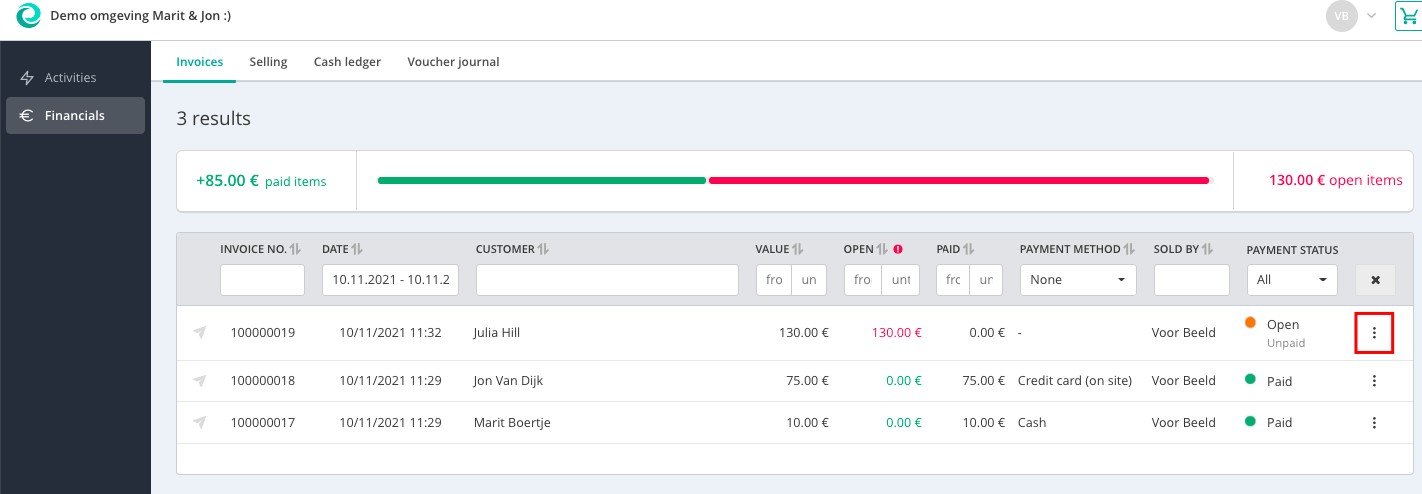
🔐 Only Employee, Leading Employee and Administrators can view the complete invoice-history.
5. Create a new customer
🔐 This function is only available to roles beyond teacher (Employee, Leading Employee and Administrators).
Go to Customers > Create New Customer to register a new customer manually.
📖 Read how to create a new customer here.
6. View Customer Management Area
🔐 This area is only available to roles beyond teacher (Employee, Leading Employee and Administrators).
In the Customers menu, Employee, Leading Employee and Administrators can:
-
View all customer profiles
-
Access personal data, product history, and bookings
-
Sell new products directly from the profile
💡 Tip: This is useful when a customer runs out of valid products.