General overview of menu Customers
Here you have a brief overview of all options you have in the customer dashboard
The Customers menu in Eversports Manager provides a comprehensive overview of all your customer data in one centralised location. This section allows you to efficiently manage customer information, track engagement and perform essential actions to maintain and grow your customer base.
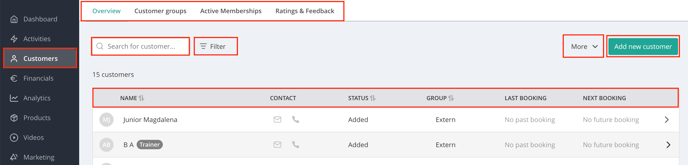
The General Overview
In the general overview, you can find a list of all your customers, their email address, phone number, the customer group they belong to and their last and next booking.
They are categorised by different statuses:
-
Added: Customers manually added or imported to your system who haven't been invited to activate their Eversports account.
-
Invited: Customers who have been sent an invitation to activate their account but haven't done that yet.
-
Accepted: Customers who have accepted the invitation and activated their Eversports account.
These categories help you monitor customer engagement levels and identify those who may need follow-up communication (e.g. inviting them again)
Other tabs and options
- By clicking on a single customer, you open an overview of the customer profile.
- By clicking on Add new customer, you can manually add a new customer.
- In the menu Customer Groups, you can see and manage your customer groups.
- In the menu Active Memberships, you find an overview of all customers with active memberships.
- In the menu Ratings & Feedback, you see the private feedback from your customers.
- By clicking on Filter, you have a lot of different filter options to search for customers.
- By clicking on the button More (in the Overview tab), you can:
-
Check any open visits
-
Invite customers to activate their Eversports accounts
-
Merge customers accounts into one
-
Verify any unverified SEPA mandates
-