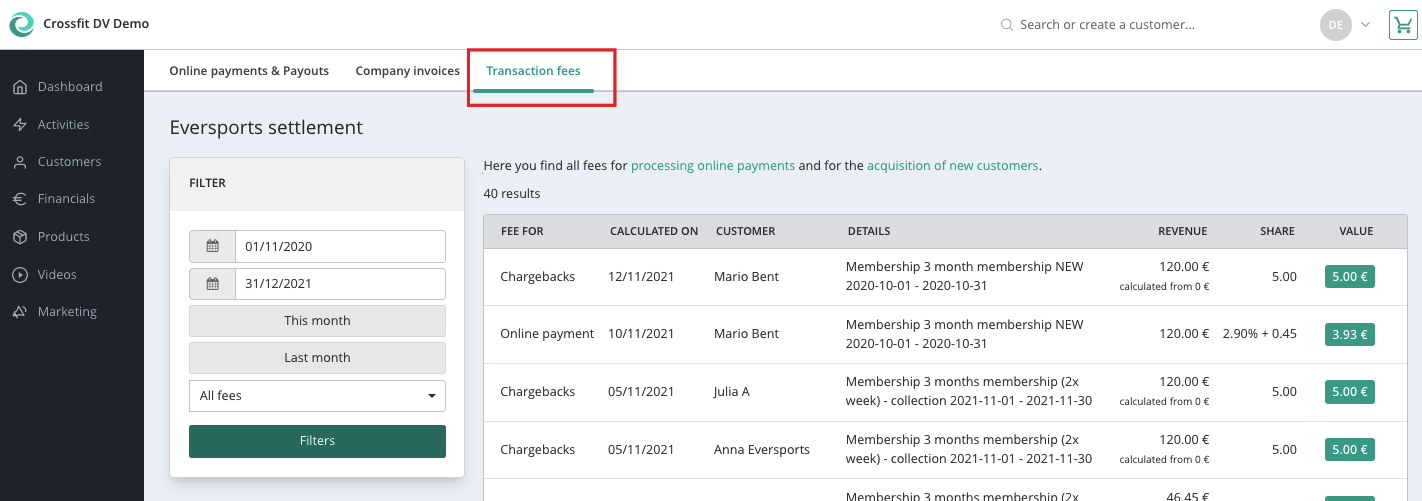Menu Billing and Payouts
Check your payouts, company invoices and online payment fees
In order to check your Eversports invoices or the state of your payouts, you can go to the menu Billing.
You find the menu Billing on the top right corner of your Eversports Manager, next to your login name:

1. Communication Dashboard
This area is very important if you use our Communication tool.
Here you have an overview about when you activated the Extension, how many customers are contactable and how much will be charged at your next invoice.Furthermore, you can see a scale explaining how many customers are included in wich pricing.
Important: All contactable customers are counted on the billing day (usually the first working day of the month). The extension is charged only once per company – and it appears only on the invoice of the location where it was activated.

2. Online Payments and Payouts
Here is where you check the status of your Eversports wallets and the payouts.
You can view the saldo that will be soon paid out, and when the next payout will take place.
Note: The account balance under billing shows you how much is...
- available to pay out with the next payment
- available soon (e.g. SEPA deductions in the process)
- the total of these two above
You can set up your payout according to:
-
monthly frequency - the online paid invoices will be transferred to your bank account once a month.
The standard payout comprehends a specific period of time from the 25th of the month to the 24th of the next month.Example: On 29 September you receive the payout of all the paid invoices in the period 25 August to 24 September.
-
weekly frequency - the online paid invoices will be transferred to your bank account once a week.
Tip: We suggest to set the weekly payout on Mondays to avoid any delays.
The payouts have a processing time of 2 to a max. 10 working days depending on the payment provider Stripe and the banks.

Each month together with the payouts you will receive per email an overview report of the transferred amounts.
You can download this overview report any time, by clicking on the three dots next to the respective payout.
Important: this overview report is NOT an official document and you should not use it for bookkeeping purposes.
All official financial reports can be found Finance .
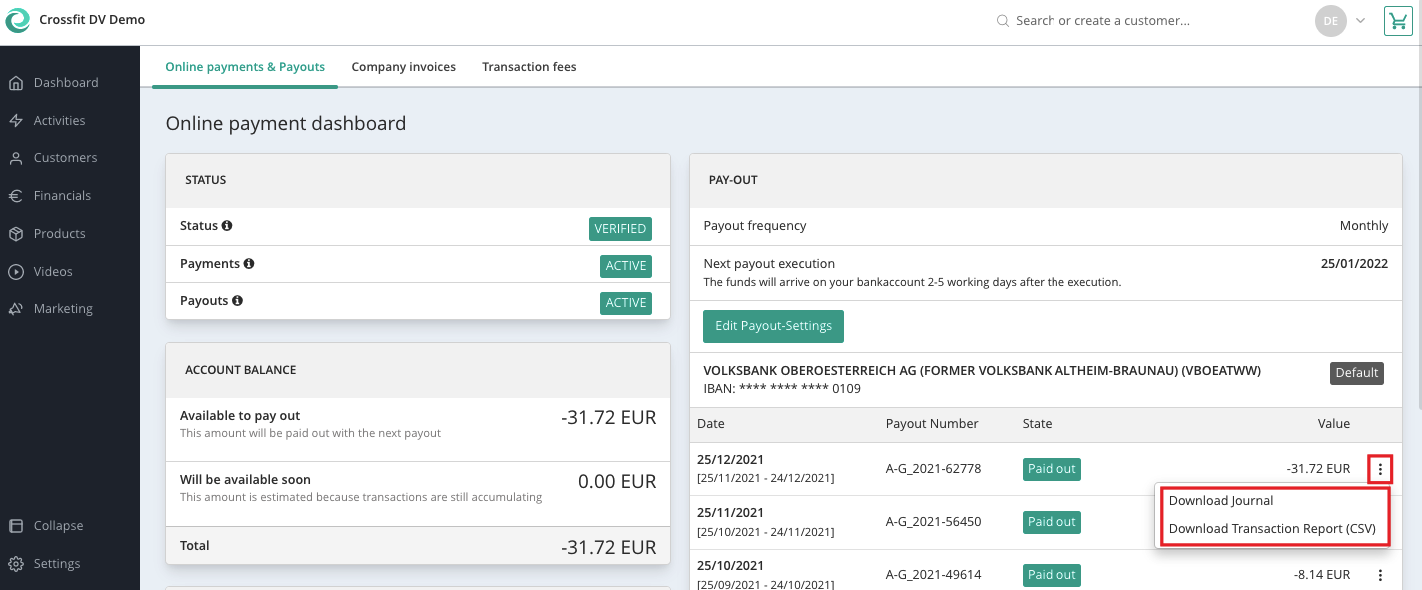
3. Company invoices
Here you find all your company invoices for the billing of the monthly/yearly software fees for the use of Eversports Manager.
On the Eversports invoices you find the following items:
-
monthly/yearly fees for the use of the software, according to your Eversports software packages
-
the already deducted transaction fees for the online payments with the costs for the active extensions (i.e. Zoom extension, etc.).
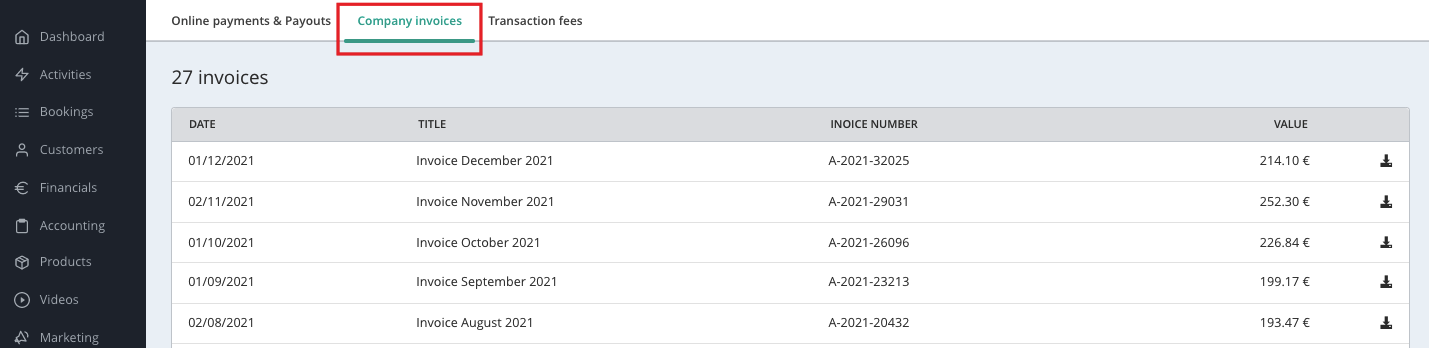
You can read here more information on your Eversports invoices.
4. Transaction fees
In the tab Transaction Fees you find a list of all online payments made by your customers and the corresponding transaction fee per payment method, as agreed in your Eversports contract.
You can use the filter on the left side to do the following:
-
analyse a specific time frame
-
check all online payments
-
check all online payments made by customers coming from Eversports
-
check refunded online payments, including chargebacks of auto-SEPA memberships.