Assign existing memberships
Assign memberships that your customers already bought in your previous system
Learn how to assign a current membership to a client. This is a membership that is already in use.
1. Select the customer
Go to the menu Customers and search for the customer name.
In the customer profile go to the Products tab and choose sell membership.
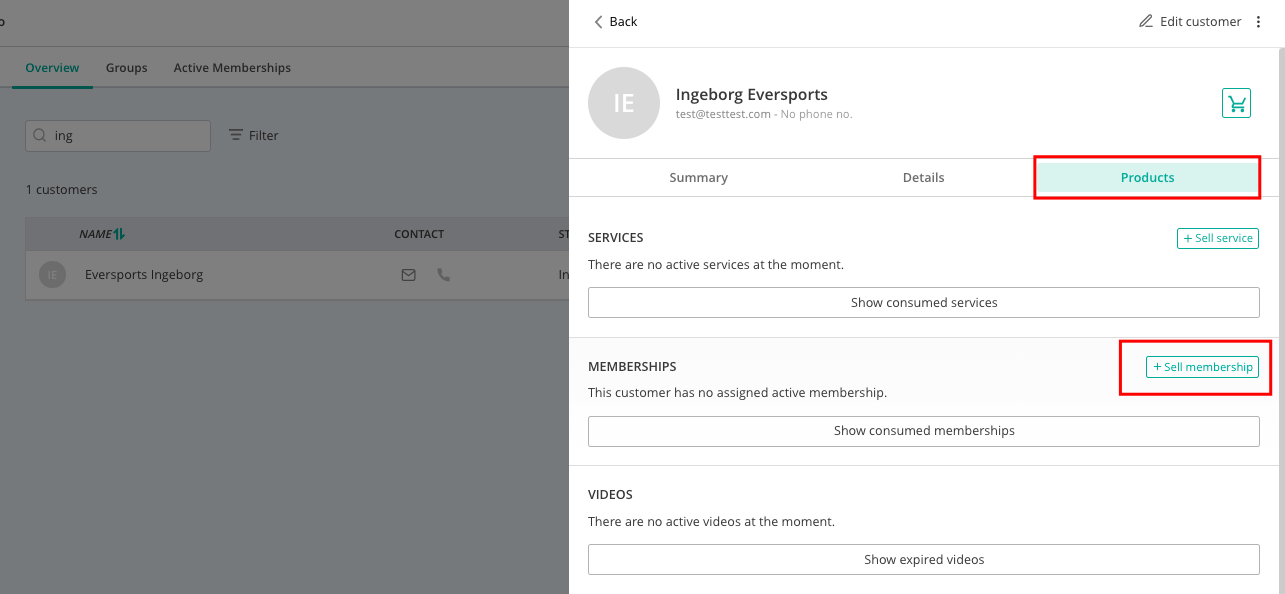
2. Select the membership
Now you can assign to your customers one of the memberships that you previously created.
Enter the following details: the membership, the start date (e.g. if it is in the past) and the payment method.
There are 3 payment methods you can select:
-
Auto-SEPA: If you want to select this option, you first have to create a SEPA mandate for the customer. Follow these instructions to create a SEPA mandate in Customer profile > Details > SEPA. The invoices will then be collected automatically. The collection request will be executed on the indicated SEPA date.
-
Open: The invoices are created with the status open in the invoices overview. In this case, you have to manually set the invoice status to paid once the customer pays the transaction.
-
Bank Transfer: The invoices are created and automatically receive the status paid. (You then need to check your bank account each time to see if the customer has transferred the amount.)
3. Edit the membership settings
After selecting the membership, click on the tab Edit.
Make sure that you always go back to the Preview tab to see what effect your modification has.
IMPORTANT: you cannot change these settings afterwards.
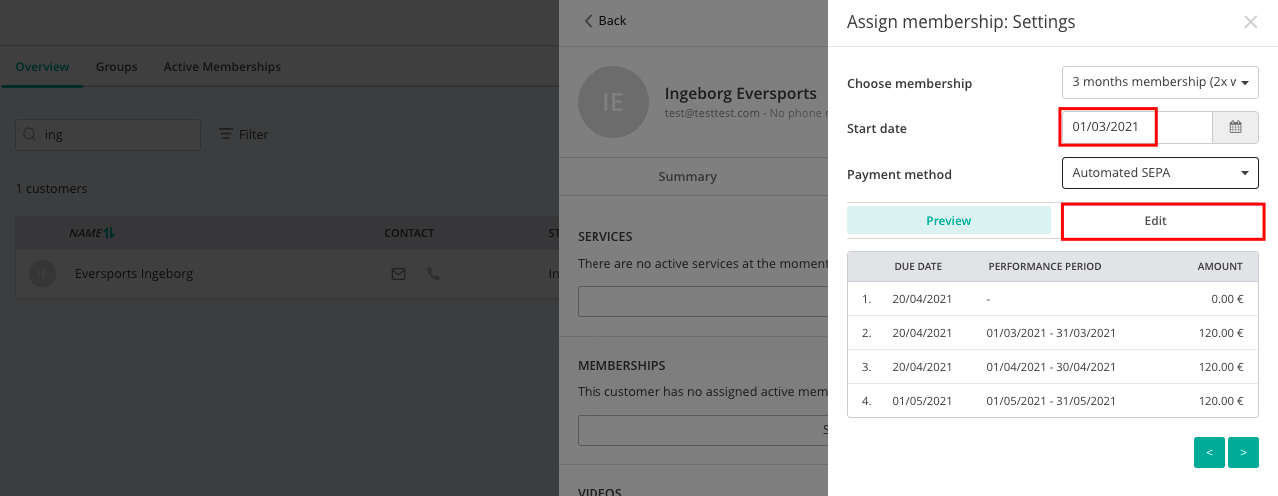
What settings can you change?
-
Due date: Determines on which day the billing cycle starts. If you choose the 1st of the month, an invoice is created for each calendar month. If you choose another date, e.g. 14th, the invoicing cycle will run from e.g. the 14th of January until the 13th of February, etc.
- SEPA execution date: This is the date the direct debit is sent out for processing.
Processing takes 3 to 7 business days.
- Collecting pro-rata amount: When the partial payment should be charged. (In cases where the membership does not start exactly at the beginning of a billing cycle, so the customer pays a reduced amount for the days they’re actually using the service before the regular cycle begins.)
- Runtime: The fixed minimum duration of the membership.
- Payment frequency every: How often the price needs to be paid. The most used is per month. Please note that for Auto SEPA payments in order to change the Payment frequency every setting to values like every 3 months, the Payment service for manager sellings must be set to open.
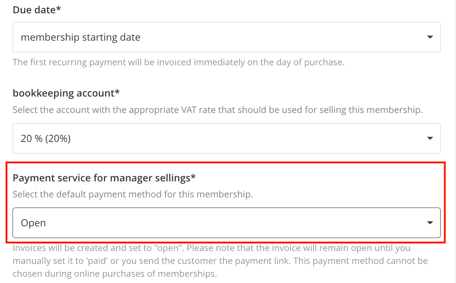
- Admission fee: Loose amount that a new customer has to pay before starting. This cannot be applied to memberships purchased online.
- Amount recurring payment: The regular payment amount for the membership.
- Membership promotional price: Allows you to offer discounted rates for a specific initial period of a membership.
- Automatic extension: Whether or not to renew after the term of the membership.
- Termination period: How much time in advance the client needs to cancel the membership. This also takes into account the duration of the membership.
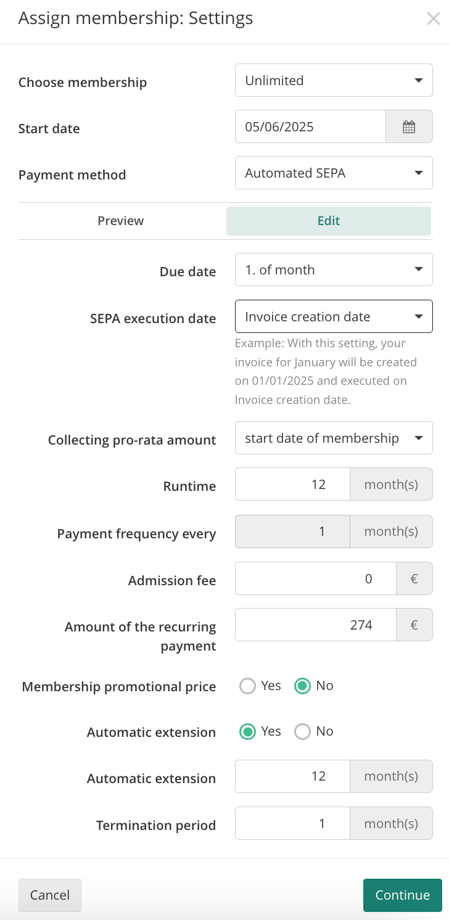
4. Assign the membership
Are you satisfied with the data of the invoices? Then choose the green button Next to see a summary of the settings.
IMPORTANT: if you have chosen a start date in the past, you can choose here if you want to create past invoices or not. Leave the checkbox blank if you DO NOT want past invoices to be created.

IMPORTANT: An invoice is always created for the current period, unless you set the start date in the future. You can also easily cancel the invoice for the current period directly after assigning the membership, if it has already been paid by the customer and should not be collected.
NOTE: If you assign a membership manually with SEPA Online, the first direct debit is triggered 4 days after the invoice is created (so that you still have time to make any corrections). All future debits will then be initiated on the day the invoice is created.